
Coming from a non-technical background and being in a Software Engineering role, I feel that there is always something for me to learn. Whether is about software design principles, architecture or learning, a new language, there is always a new rabbit hole to dive into. Next to that, changes in the tech industry happen so rapidly, that if you don’t make sure you keep yourself up-to-date, your basically falling behind. That is the reason why I consume lots of non-fiction content on a daily basis.
However, reading, watching and listening are just one part of the equation. In the past, I’ve often found myself struggling to recollect the learnings of a text that I read only a month ago. For example, when starting a new project around automated testing or improving the navigation in our mobile applications, I remember that I did get some interesting insights on some blogs, books or other mediums. But without being able to recall where I put it, I end up doing the same research twice: what a waste!
That was until I started to move my reading habits to the digital world…
In this article, I will share with you:
- What I do to make sure I get the most out of the non-fiction content I read;
- What advantages it brings me;
- What considerations I have;
Reading digitally

A while back I shared my second brain approach. As you can see, I’ve made some changes in between. The main tools I currently have in my toolbox for reading are:
The reason I swapped Reader for Instapaper and Feedly is threefold:
- Reader combines both applications in one, making it easier to save things from my feed(s) in my read-it-later list.
- Reader supports more content, such as YouTube videos, PDFs and EPUBs.
- It has some really cool GPT features with regard to defining terms and summarizing. More on that below 👇🏻.
Discovery and entry-points
There are basically two entry points in my current system: the Goodreads app and the Reader app.
Goodreads
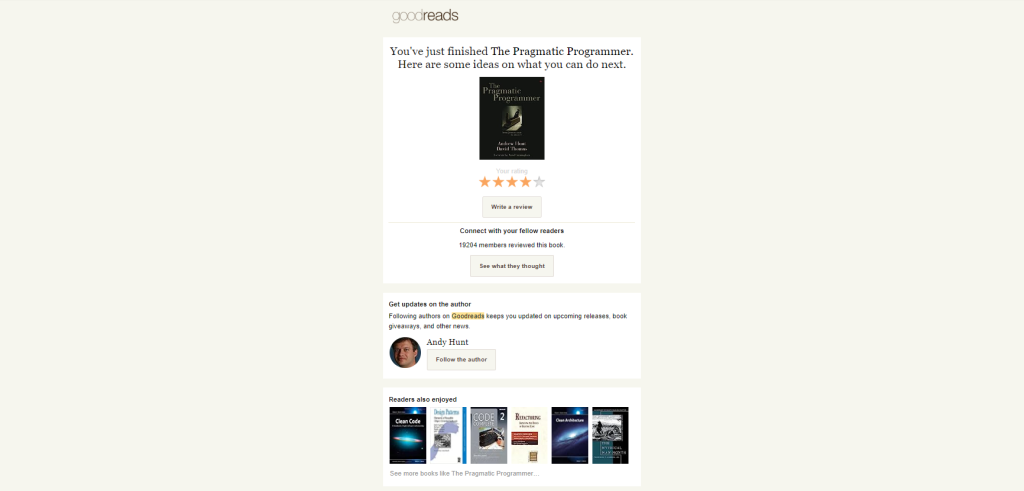
Whenever I come across a book that looks interesting, it goes into my Goodreads app. The majority of the books that end up there are from reading other books and blogs. While reading, I highlight these books and when they resurface during my daily review (more on that later), I add them to Goodreads. A small part of my book suggestions come from Goodreads itself. When finishing a book, it will send an e-mail with similar book suggestions, which can be useful at times.
Kindle
The actual reading of books happens in the Kindle application. The Kindle app has made it ridiculously easy to buy a new book. You can simply go through the Amazon store from the app and find the book you want. The best part is the free preview to see if the book is something you are currently looking for and then buy the whole book with one click, only to have it on all your devices in seconds. And all that while laying in bed 🛌🏻.
Reader

The second entry point is the Reader app. There are three ways that content ends up in the app:
- Using the Chrome extension.
- Forwarding a link to the mobile app.
- Adding an RSS feed.
Collecting these blogs and YouTube channels has mostly been through findings recommendations in the content that I consume, subscribing to them and then reviewing if I find the content interesting. One mistake I made at the beginning is wanting to have a full feed of content right from the start to make sure that I discover all these new and interesting things. I quickly found out though that quality > quantity, since otherwise I would spend most of my time reviewing what is in my feed, instead of reading the actual articles.
Reading, highlighting and commenting
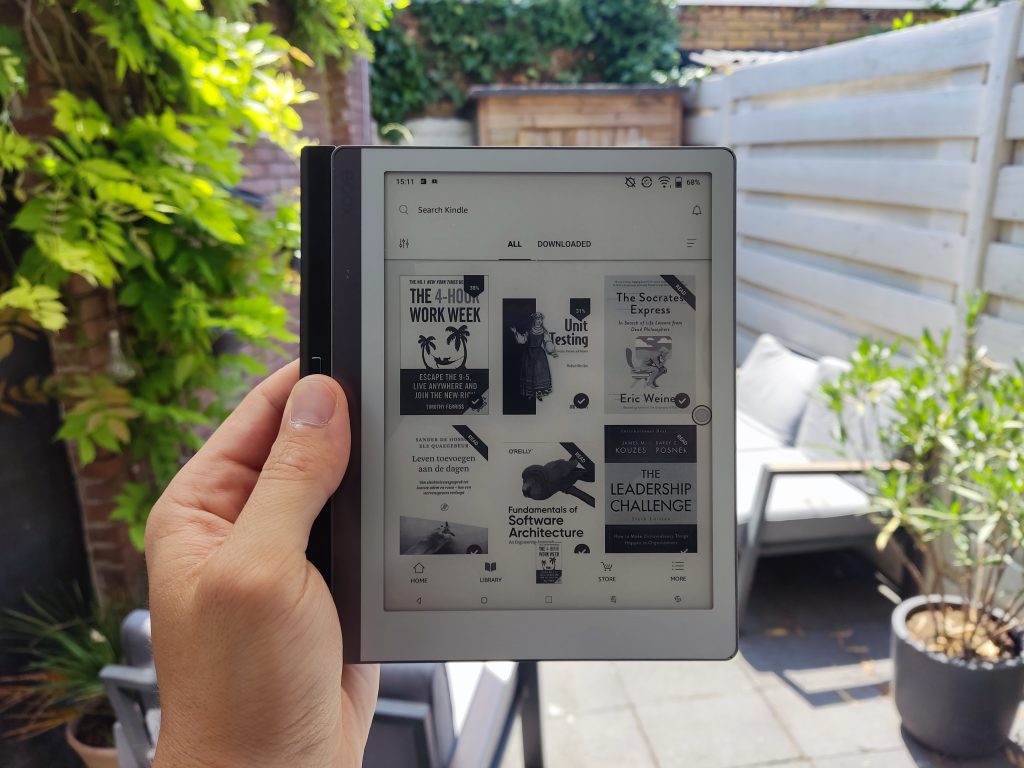
Then the meat of the flow: reading. Most of the reading takes place in the Kindle and Reader App on my e-reader. The Leaf is a great e-reader since it is basically just an Android tablet, but then with a e-ink display. This gives me the flexibility to use any app I want (I also have Todoist and Notion installed for quick to-do’s and notes) while making sure that I get a good night of sleep. I could even watch a YouTube video on it, but I wouldn’t recommend that.
While reading, I make sure to highlight any interesting sections, as well as add comments for future reference and ideas. This can be done quickly by highlighting the relevant section and tapping comment. Doing it like this helps me remain focused on the reading, whereas moving to another app would take me too much out of the flow. In addition, Reader has a great feature called ‘Ghostreader’, that you can use to define terminology within the context of the article. For example ‘inheritance’ in the context of a technical article, has a way different meaning than in a financial article.
Storing and reviewing
So far, nothing has really changed a lot compared to a paper flow. I could just buy the paper books, printed the articles and used a yellow marker to highlight the interesting parts. Maybe even add a scribble or two on the sidelines. However, this is where the fun starts 😏.
Readwise
All the previously made highlights are automatically synced to Readwise.
Note: on Kindle, you need to have bought the book through the Kindle Store for this to work. Otherwise, you can also load epubs into Reader, though I feel that the user experience is still a bit behind on Kindle.
Readwise has two great features: recall and syncing to your favourite note-taking app.
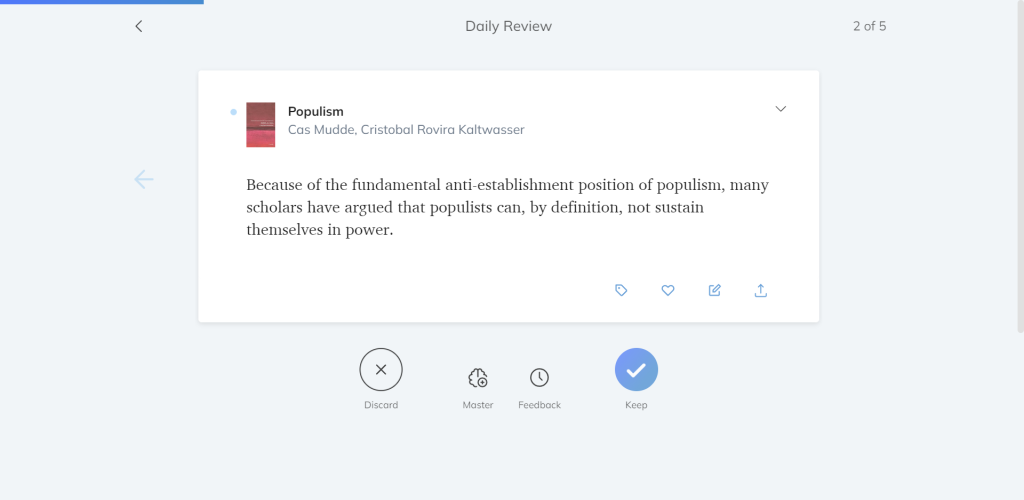
Recall happens through the Readwise application. Every morning I get a notification with an X amount (I’ve chosen the default of five) of randomly chosen highlights. You can then either keep or discard these. Discarding doesn’t mean they are deleted, but they won’t show up in your daily review anymore. In addition, there are features like creating Q&A cards based on your highlights, adding tags and organizing the content in different sections.
The great thing about this is that I know that while reading a book and coming across an interesting section, I know that one day, sooner or later, I will see that highlight again. I often get some ideas or actions from this, like a small idea of improving an article or adding some new questions to my one-on-ones with one of my team members.

Secondly, Readwise can integrate with a lot of note-taking apps, like Notion. This will create a page for every book, article, podcast and video. In addition, when you highlight, you get a link to the location of that highlight, so you can always jump back in the context if needed. This is a major advantage of highlighting in a paper book: not only is it difficult to have all the highlights in one place (without having to double work), it is even more difficult to easily search through all of them.
Summarizing, retrieving and creating ideas
Having a bunch of highlights doesn’t have any added value if you don’t do anything with it. Reviewing them regularly already makes sure that they don’t get lost in the void, but the fun starts when I’m starting a new (work) project, brainstorming new articles or when I want to share an interesting article with someone. In line with the recommendations from Tiago Forte in his book ‘Building a Second Brain’ I start each project by simply searching in Notion. I then retrieve all relevant highlights, copy the link to the highlight, combine these on a new page and easily create a draft to get started with high-quality content that I selected myself.
To help reduce the content overload, I’ve also created an application using Docker that periodically checks if new highlights have been added and then uses the GPT model to summarize the highlights. You can find more information on my Github here.
Considerations
Though I’m pretty happy with the current flow, it is far from perfect. Below are some things that I don’t have a great solution for (yet).
Summarization and organisation
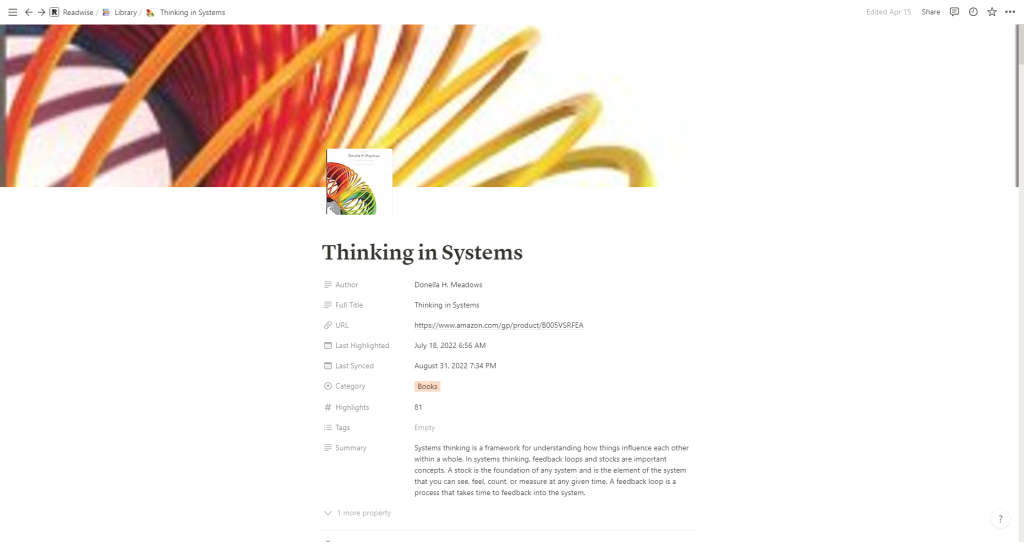
With over 6000 highlights from 150+ books and more than 1200 articles (and rapidly increasing every day), keeping things organised is a challenge. To get a quick overview of the content of an article, I’ve built my own auto-summarization tool that adds a summary at the top of the article (you can find more info on my Github page here). However, when I have 100+ highlights for one book, you can’t see the wood for the trees.
Audio and video content
Also, I haven’t found a great app yet for audio and video content. I’m currently experimenting with Snipd. This podcast app lets you highlight parts of a Podcast with the click of a button. The great part of this is that it uses AI to summarize the key highlights, instead of only copying the transcribed version (which is often less readable). The same goes for YouTube videos: you can highlight the transcript in Reader, but that often results in less readable content than highlighting written text.
Text-to-speech
Another addition to this flow could be for Audiobooks or using text-to-speech (TTS) so I can listen to content on the go. Any audiobook app I know lacks the highlighting functionality. Reader has a TTS functionality, but I don’t really like listening to that for long periods.
AI suggestions
Lastly, I would really like to have mem.ai type of highlight suggestions in Notion. That way you would be able to write a quick summary of what you want the new article to be about and Notion would automatically retrieve any highlights from a vector database and add these to the article. I’ve been thinking of building something like this myself. Let me know in the comments below if you would be interested in something like this.
Conclusion
In summary, if you read a lot of non-fiction content and you are okay with sacrificing some of the romantic feelings, old-school feelings when reading a book, it can drastically improve the amount of information you recall, increase the quality of the work you do and inspire you to new projects.
So, what is your preferred way of reading? How do you make sure that you remember the interesting takeaways from your articles? Let me know in the comments below.
Thanks for taking the time to read my article!